So In this article, We are going to teach You how to create contact form page in Blogger Easy,
Some Steps =
1. Go to Blogger dashboard > Select a blog > Layout
2. Add the contact form in the blog sidebar
Warning:
It is required to add the contact form on your blog to work this contact form on the contact us page in Blogger. If you will not add a contact form and tick the checkbox “show contact form” then the contact form will not work.
3. Hide the contact form the blog sidebar
We will hide the contact form for Blogger sider using CSS code. You need to follow the steps to hide the contact form gadget from the blog sidebar.
a. Go to Themes > Click on the three vertical dots > Edit HTML
b. Search for the following code-
]]></b:skin>
Here is how to search with Blogger HTML.

c. Paste the following CSS code just above it.
div#ContactForm1{display: none !important;}Check the screenshot on how to implement it.
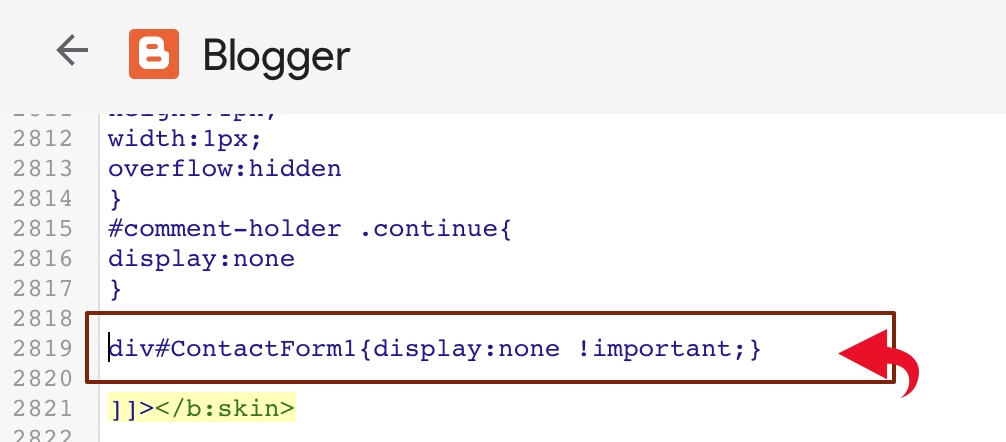
d. Now, click the floppy icon to save the changes.
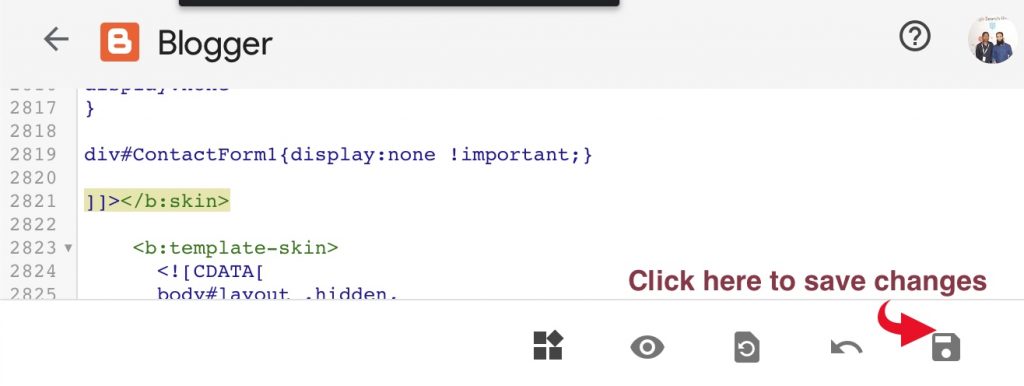
After completing all the steps mentioned under point number three. Your contact form will be present in the sidebar but will not be visible to the blog visitor.
2. Next, navigate to Pages section
3. create a new page.
4. Paste the following HTML code (contact us page template) and publish the page. It is a stylish contact form for Blogger.
<style>
.page-contact-form input,.page-contact-form textarea {width: 100%;max-width: 100%;margin-bottom: 10px;}
.page-contact-form input.contact-form-button.contact-form-button-submit {padding: 10px;background: #ea6337; color: #fff;border: none;}
.page-contact-form input.contact-form-button.contact-form-button-submit:hover {background: #d85b32;color: #fff;}
</style>
<div class="contact-form-widget page-contact-form">
<div class="form">
<form name="contact-form">
Name:<br />
<input class="contact-form-name" id="ContactForm1_contact-form-name" name="name" size="30" type="text" value="" />
E-mail: <span id="required">*</span><br />
<input class="contact-form-email" id="ContactForm1_contact-form-email" name="email" size="30" type="text" value="" />
Message: <span id="required">*</span><br />
<textarea class="contact-form-email-message" cols="25" id="ContactForm1_contact-form-email-message" name="email-message" rows="5"></textarea>
<input class="contact-form-button contact-form-button-submit" id="ContactForm1_contact-form-submit" type="button" value="Submit" />
<br/>
<div class="contact-form-error-message" id="ContactForm1_contact-form-error-message">
</div>
<div class="contact-form-success-message" id="ContactForm1_contact-form-success-message">
</div>
</form>
</div>
</div>
Check the following screenshot-
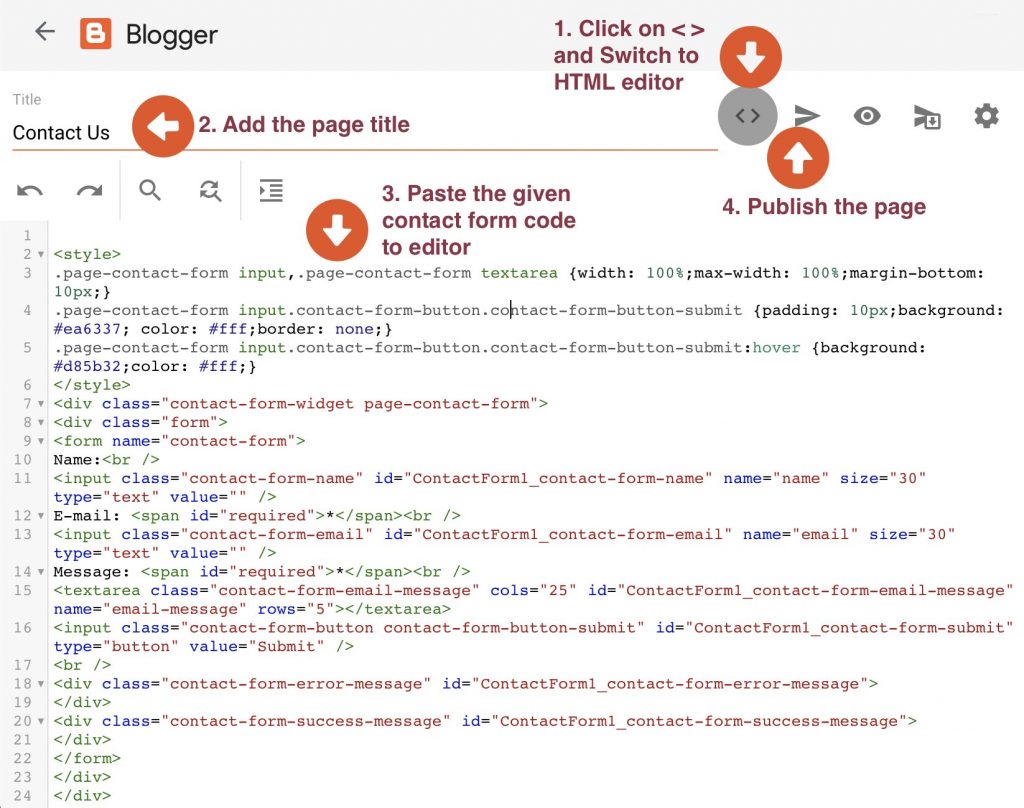
5. Open the page in your web browser and check if the page is working correctly and users can send you messages.
Go to the Pages section and click on view the contact us page.
Contact Us Page Example
Your contact us page for Blogger will look like this -
Thanks for Visiting us ....
Follow us and stay Connected with us ...




0 Comments: